Sharing Videos, Audio, and Slideshows With Your Students
Sharing Videos, Audio, and Slideshows With Your Students
Your students can watch videos, look through slideshows, and listen to audio read-alouds in the student view!
To share any of these with your students, you just need to send them directly to the article that has the feature you want to share. Do this by clicking the share button on the side of any article and click “Copy Link.” Then you can paste it into whatever system you’re using to share links with students. You can also share this directly to Google Classroom.
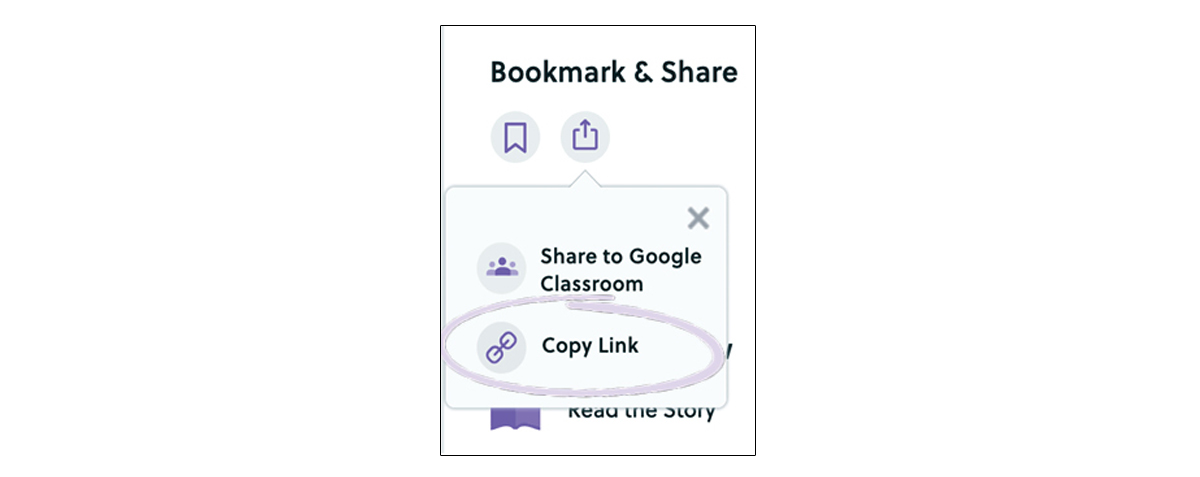
They’ll need to log in as a student to get to the article you shared, and they’ll find the video, audio read-alouds, and slideshows at the bottom of the article.
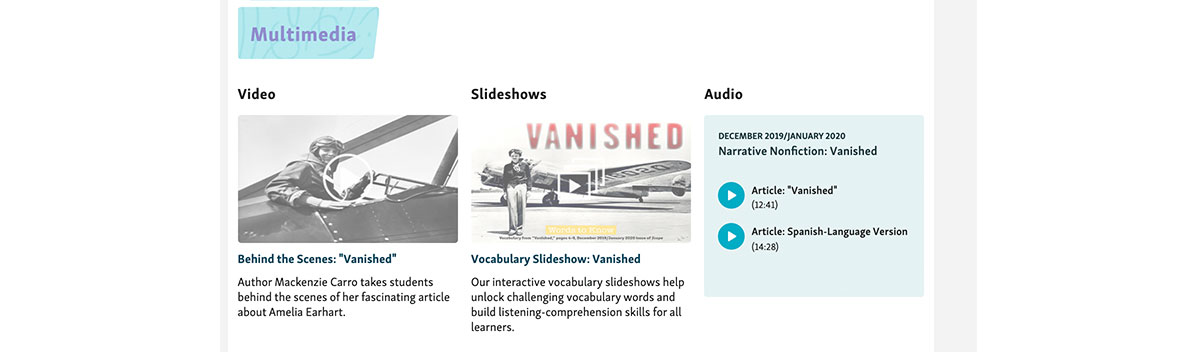
If they need help signing in, students can just follow these steps:
1. Click Log In on the top right of the website.
2. Click Students in the pop-up that appears.
3. Enter the classroom password you shared with them! (Not sure where to find that? Click here.) Then just click Sign In.
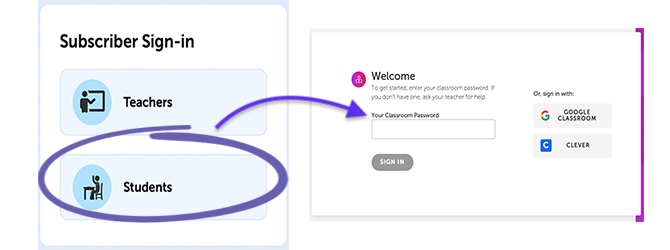
If your school is using a Learning Management System like Google Classroom or Clever, the process is even simpler. Once you sync your account with Scholastic, all your students need to do is click the Google Classroom or Clever buttons. They will not need a classroom password.
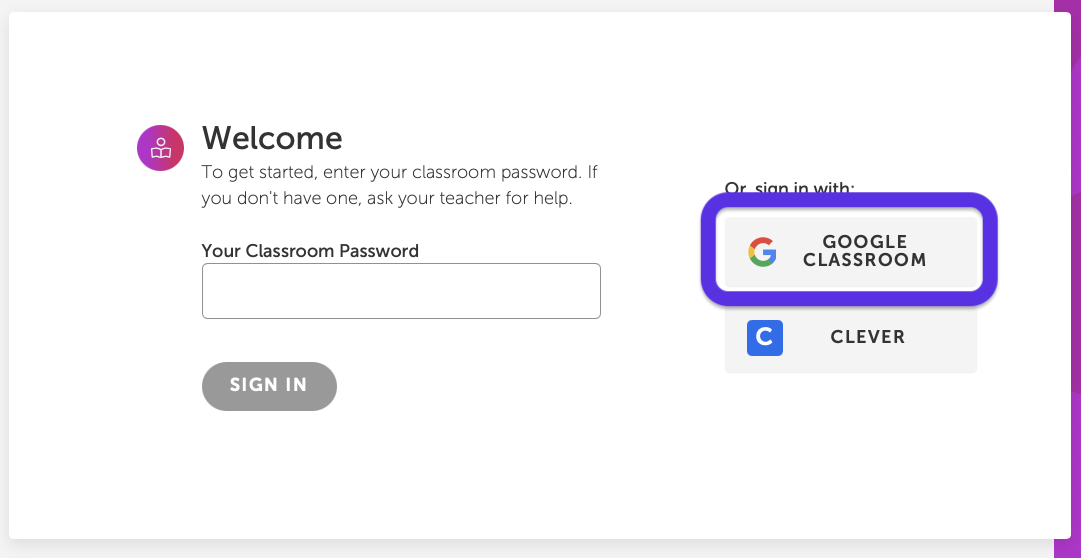
That’s it! Once they sign in, they’re taken to the Scope student view. Tell your students to scroll to the bottom of the article, where they’ll find the video, audio read-alouds, and slideshows.