Understanding Student View
Understanding Student View
Did you know there’s a version of the Scope website that’s designed just for your students? All you need to do is share it with your students using your classroom password.
Where do I find my classroom password?
Where do I find my classroom password?
To find your classroom password, click the silhouette icon on the top right of the Scope website, which will take you to your dashboard.
Your classroom password will already be there in the purple box—just share it with your students to give them access to the website. Or you can click Edit Password to change it to something easier to remember.
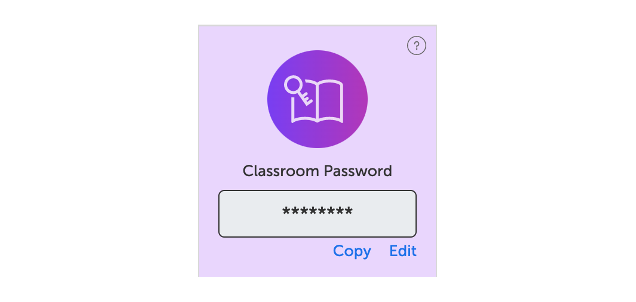
That’s it! With their classroom password, students will be able to log into Scope Online. They’ll have access to all of our articles and videos, but none of the teaching resources—those are for your eyes only!
If you’re using a learning management system like Clever, Canvas, or Google Classroom, we may also be able to set up single-sign on access for your students. Learn more about that here.
Do students see answer keys/lesson plans/activity sheets?
Do students see answer keys/lesson plans/activity sheets?
Your students won’t see anything that’s meant for teacher eyes only. When they log in, they’ll just be able to read articles, watch videos, listen to audio read-alouds, and view slideshows. Answer keys, lesson plans, and activity sheets are all restricted to the teacher view.
Is there a way I can preview student view?
Is there a way I can preview student view?
Yes! To the left of any article, click on the See Student View button to preview exactly what students will see when they view the page.